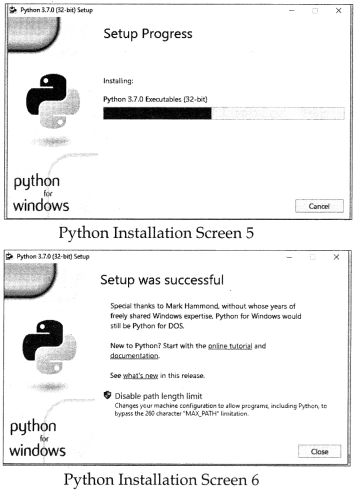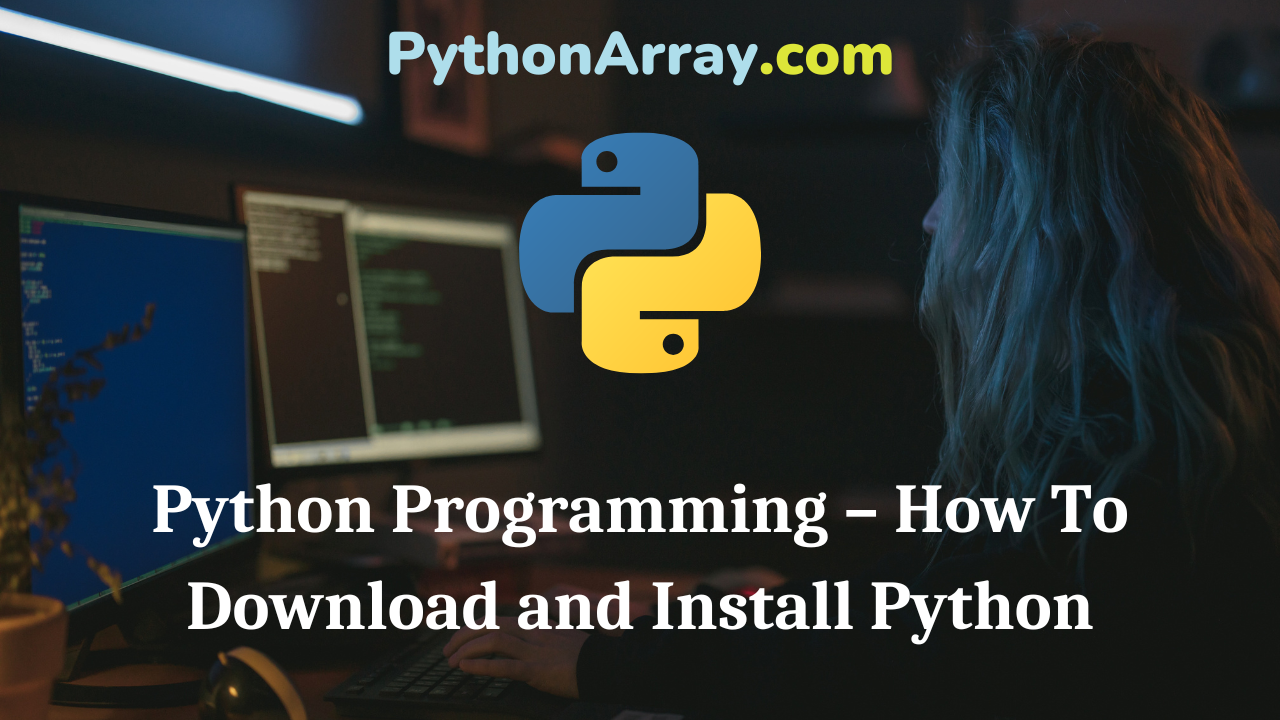You can learn about Introduction to Python Programming Programs with Outputs helped you to understand the language better.
Python Programming – How To Download and Install Python
To use Python, you need to install Python on your computer. There are multiple Python distributions available today.
Anaconda is one of several Python distributions. It is a new distribution of the Python and R programming languages for data science package machine and learning-related applications. The free version of the Anaconda distribution community edition can be downloaded directly from the Anaconda website. For the enterprise edition, one needs professional support from the Anaconda sales team. (See Figure 3.3).
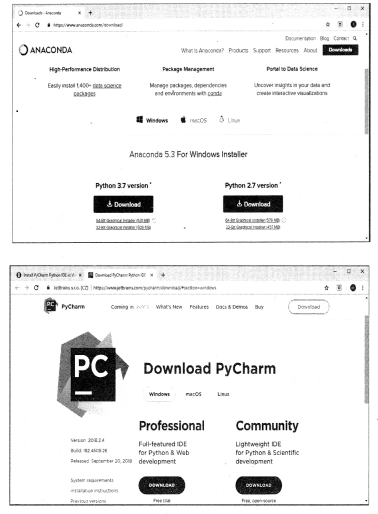
- Introduction to Python Programming – Documentation
- Python Programming – Technical Strength Of Python
- Introduction to Python Programming – Algorithms
How to download and Install Anaconda?
Download the .exe files, of Anaconda, run through the installer and accept the terms, and finish the installation. To check, close the browser and pull up the terminal. Once the installation is complete, it should have automatically added that to the path. To test this, go ahead and type ‘python. The version of Python i.e., 3 will be shown, and also the Anaconda distribution will be seen. If you install the 4 versions of Anaconda, then all the packages, which are there, can also be imported easily.
Many popular IDEs are also available such as PyCharm (See Figure 3.4). PyCharm is an integrated development environment (IDE) used in computer programming, specifically for the Python language. The web developers can use the live editing preview option provided by the IDE to view a single web page simultaneously in the editor and browser. At the same time, the live edit feature provided by the IDE enables programmers to see the changes made to the code instantaneously on the web browser. How to download and install PyCharm?
To download PyCharm, visit the website https: / / www.jetbrains.com/pycharm/download/ and click the “DOWNLOAD” link under the Community Section. Once the download is complete, run the exe to install PyCharm. It will display a setup wizard; follow the instruction and click on Next. Wait for the installation to finish. Once the installa¬tion is finished, you should receive a message on the screen that PyCharm is installed
How to download and install Default Python Distribution?
The default installation is available from www.py- thon.org also called CPython installation. You will be working in the default distribution of Python, which includes Python Interpreter, Python IDLE(GUI Based), and pip (package installer). The installation procedure is given below:
Installing Python requires you to follow just two steps:
(a) Obtain a Python distribution.
(b) Install it by running it on your computer.
Python distribution is available for a wide variety of platforms. Python runs on Windows, Linux/UNIX, Mac OS X, and has been ported to the Java and .NET virtual machines also, with no special hardware requirement. The most up-to-date and current source code, binaries, documentation, news, etc., can be downloaded from the official Website of Python:
http://wivw.python.org/
To install Python on a Windows machine, open a Web browser and go to the following website: http: / / www.python.org/download/
Now, download the installer based on your local machine’s hardware architecture.
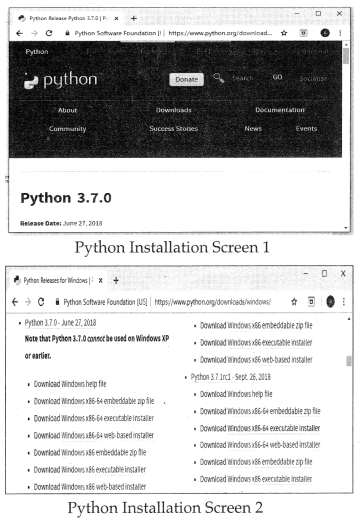
After downloading the desired Python version for the specific platform, you can install it by running the downloaded installer files by following the instructions. You will install Python 3.7.0. for Windows which was released on June 27, 2018.
- In order to install Python 3.5.1 and above, the minimum OS requirement is Windows 7 with SP2. For ver¬sions 3.0 to 3.4.x, Windows XP is
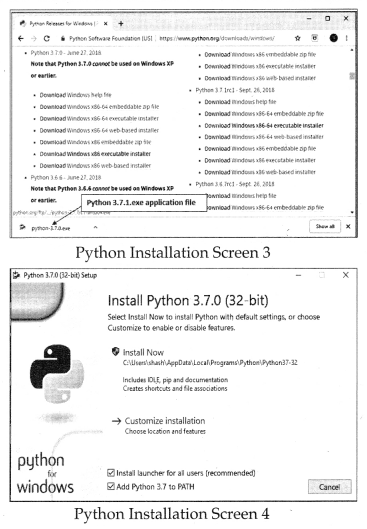
Run the downloaded file by double-clicking it. This brings forth the Python install wizard, which is really easy to use as it is a simple wizard-based process. As you can see in the above figure, the default installation folder will be C:\Users\{UserName}\A AppData \ Local \ Programs \ Python \ Python37-32 for Python 3.7.0 32 bit. Check the Add Python 3.7 to PATH checkbox, so that you can execute Python scripts from any path. Just accept the default settings, and click on the Next button. Wait until the installation is finished. Figures from Figure 3.5 to Figure 3.10 show you Python 3.7.0 installation process. After successful installation, you can start working with Python on your local machine.