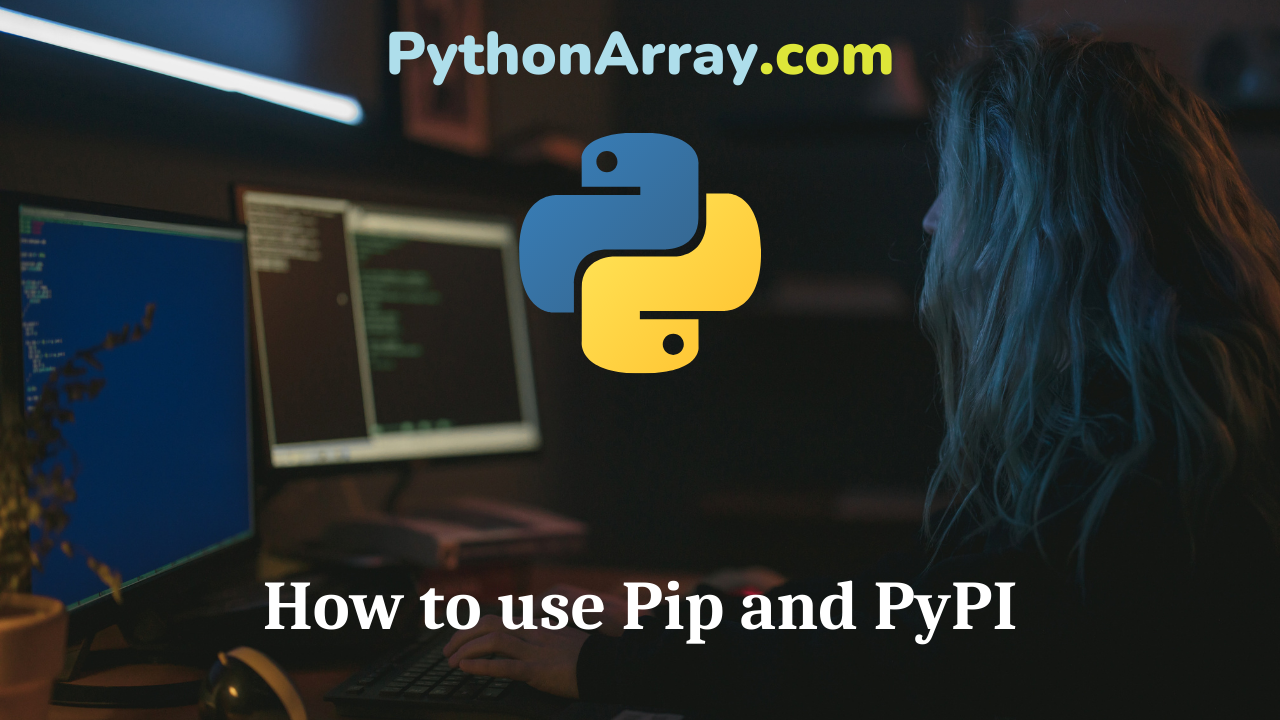A pip command is a tool for installing and managing Python packages, such as
those found in the Python Package Index.
It’s a replacement for easy_install.
PIP Installation
Installing PIP is easy and if you’re running Linux, its usually already installed.
If it’s not installed or if the current version is outdated, you can use the
package manager to install or update it.
On Debian and Ubuntu:
$ sudo apt-get install python-pip
On Fedora:
$ sudo yum install python-pip
If you are using Mac, you can simply install it through easy_install:
sudo easy_install pip
- Add, Remove, and Search Packages in Python with pip
- How to Install Virtualenv (Python)
- How to Install SQLAlchemy
PyPI – the Python Package Index
Now, when PIP is installed, we need to find a package to install.
Packages are usually installed from the Python Package Index.
The Python Package Index is a repository of software for the Python programming language.
Getting Started with PIP
Now, when we know what PIP is and we have it installed on the computer,
let’s see how to use it.
To install a package from the Python Package Index, just open up your terminal
and type in a search query using the PIP tool.
PIP – Commands
Just typing pip in your terminal, should give you the following output on the
screen:
Usage:
pip
Commands:
install Install packages.
uninstall Uninstall packages.
freeze Output installed packages in requirements format.
list List installed packages.
show Show information about installed packages.
search Search PyPI for packages.
zip Zip individual packages.
unzip Unzip individual packages.
bundle Create pybundles.
help Show help for commands.
The most common usage for pip is to install, upgrade or uninstall a package.
PIP – Search
To search for a package, say Flask, type in the following:
pip search Flask
You should see an output with all packages containing the name “Flask” and
a description with that.
Flask-Cache – Adds cache support to your Flask application
Flask-SeaSurf – An updated CSRF extension for Flask.
Flask-Admin – Simple and extensible admin interface framework for Flask
Flask-Security – Simple security for Flask apps
Flask – A microframework based on Werkzeug, Jinja2 and good intentions
Pip – Install a package
We can see that Flask is available.
Flask – A microframework based on Werkzeug, Jinja2 and good intentionsLet’s go ahead and install it
pip install Flask
Pip – Show information
Flask is installed, let’s show information about our newly installed packages.
pip show Flask
Name: Flask
Version: 0.10.1
Location: /usr/local/lib/python2.7/dist-packages
Requires: Werkzeug, Jinja2, itsdangerous
Pip – Uninstall a package
If you want to uninstall a package installed by PIP, you can do that as well.
pip uninstall Flask Uninstalling Flask: ... ..... Proceed (y/n)? Successfully uninstalled Flask
Using pip is easy and with it you can easily install packages from Pypi.